Step 1: Log into your MOT Juice account
Navigate to the MOT Juice login page here: https://admin.motjuice.co.uk/admin, and then enter your MOT Juice login details to access your account.

Step 2: Navigate to help & support
After you have logged in and are on your dashboard, using the left hand sidebar menu open the ‘Help & Support’ menu item to expand the list of options. If you’re using a mobile device (such as a phone or tablet) you may need to open the navigation menu using the burger menu (four lines) found in the top left of your screen.
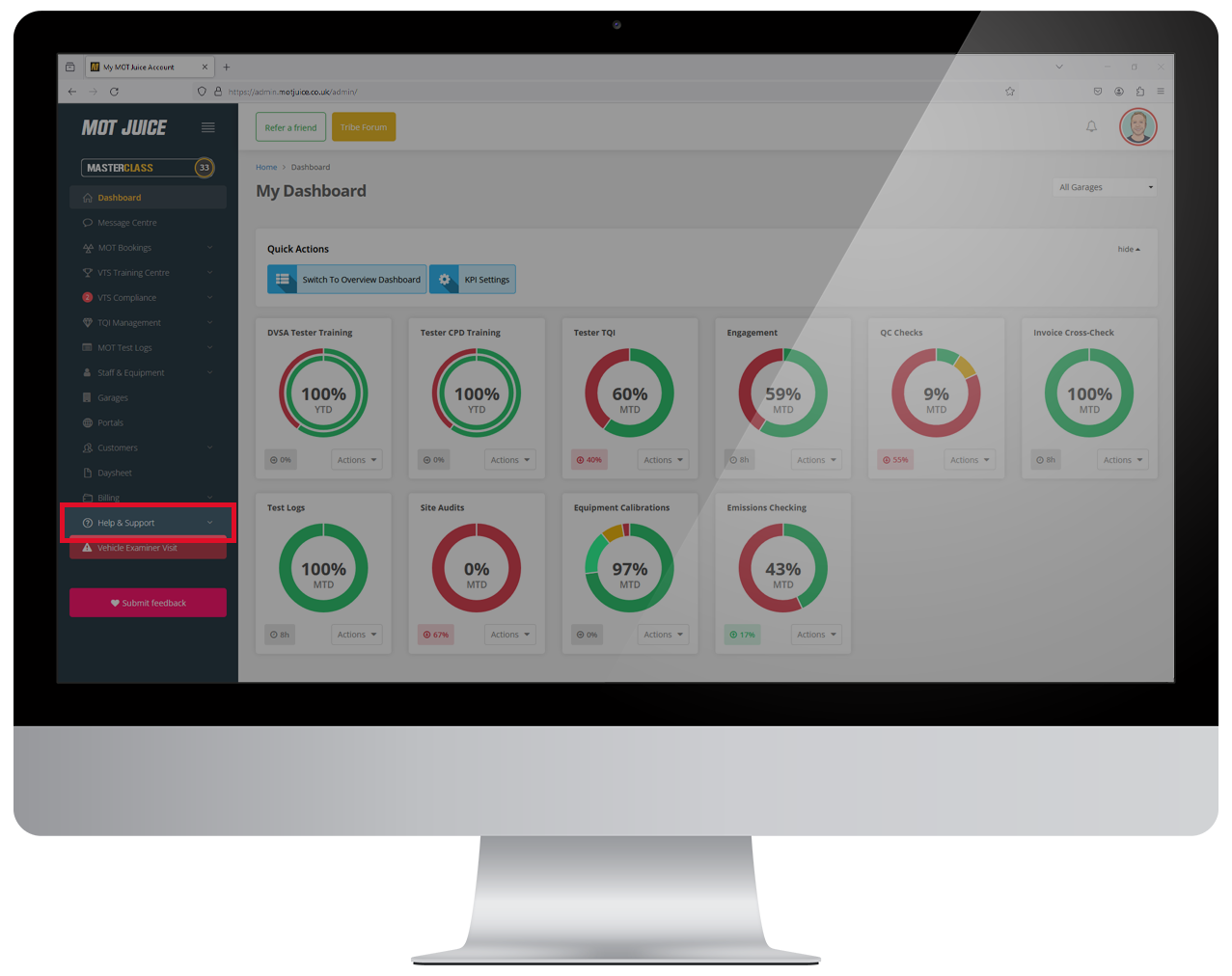
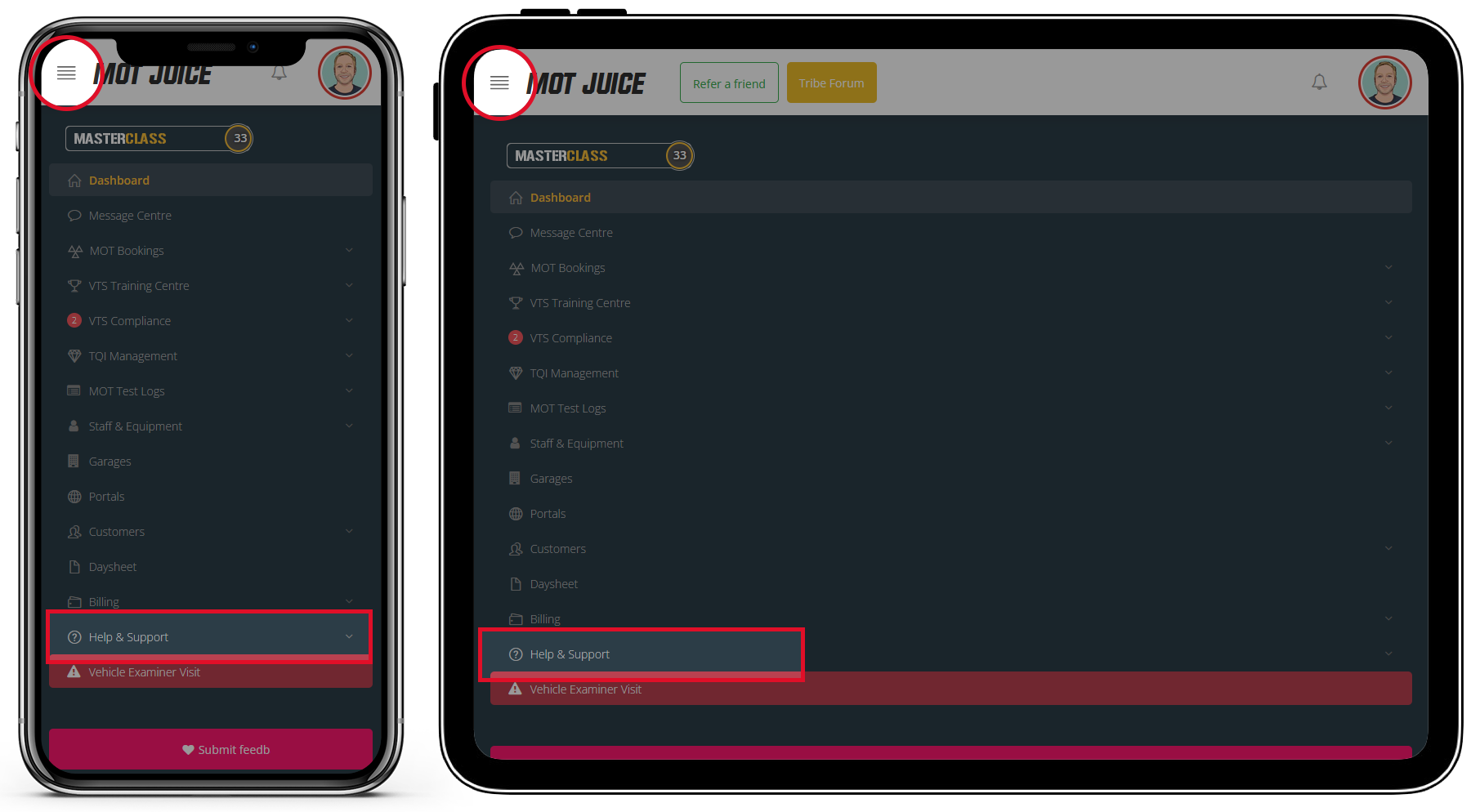
Step 3: Click on support tickets
With the Help & Support menu open, click on the option for ‘Support Tickets’.
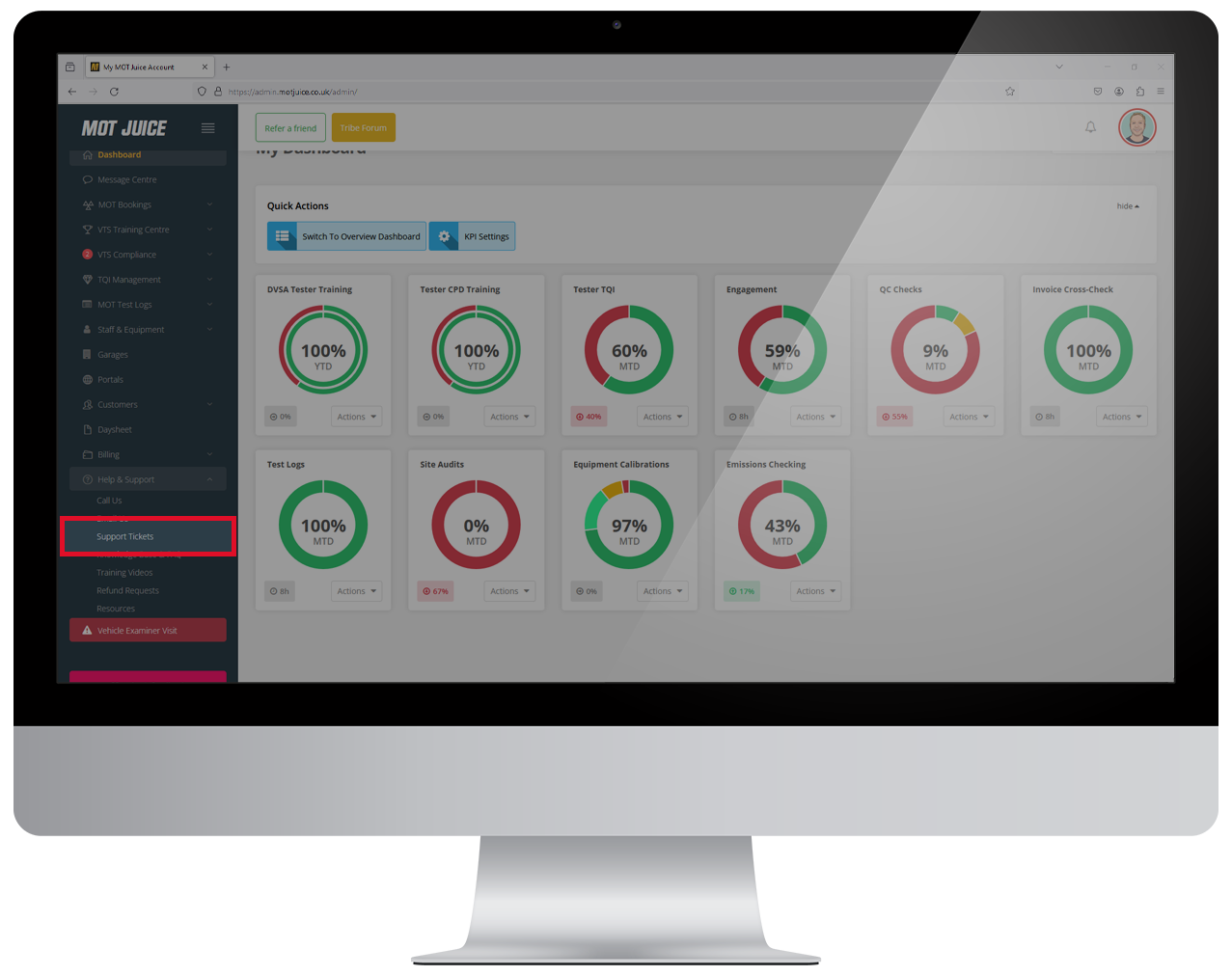
Step 4: Click create new ticket
With the Support Tickets page loaded, click on the quick action button labelled ‘Create New Ticket’.
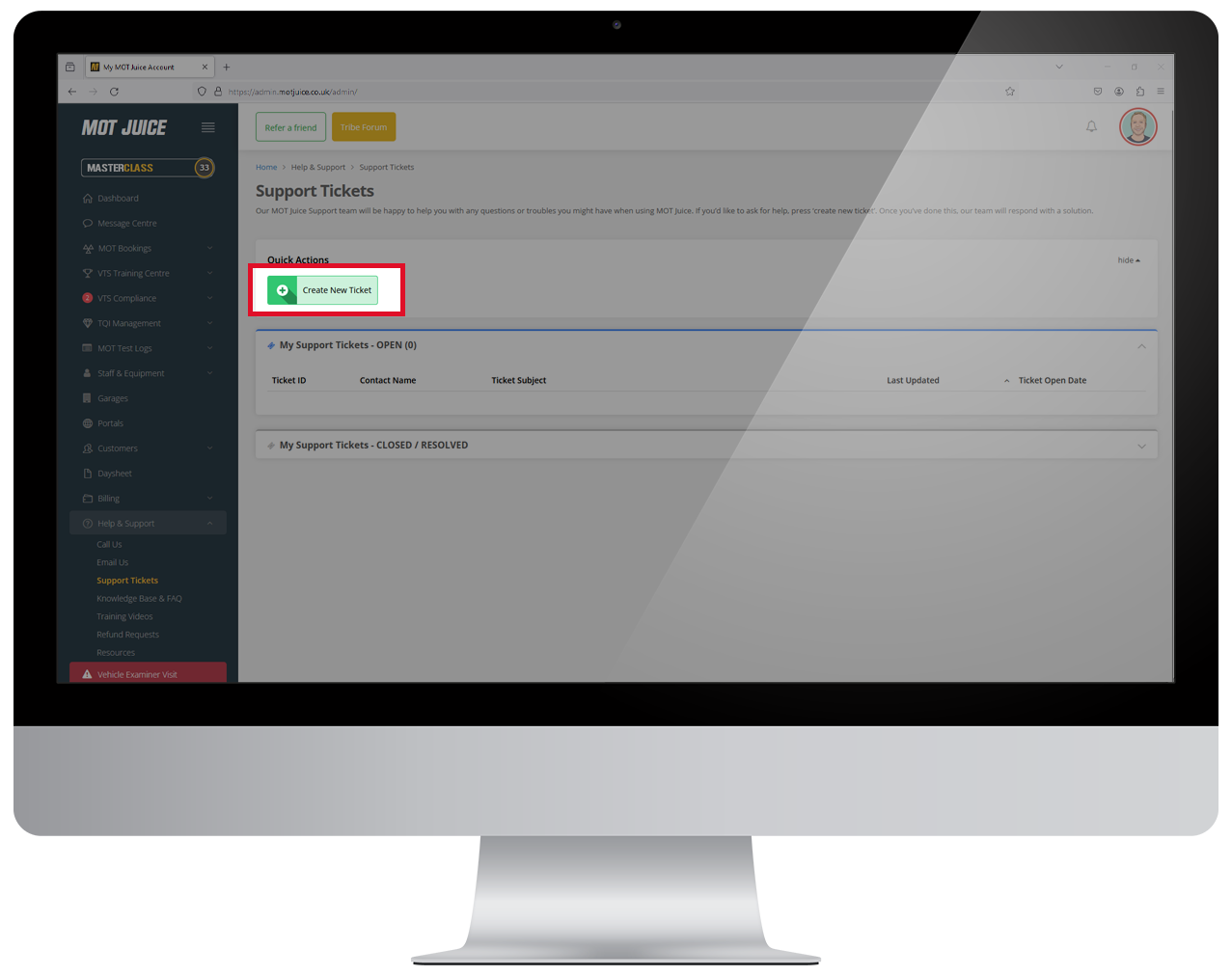
Step 5: Fill in the details and submit
Complete the details on the screen, including the ticket subject and your message. Be sure to include as much detail as you can with your support ticket so we can assist you in the best way possible. You can also attach any screenshots or documents with your support ticket.

That’s it! Once you’ve click ‘Submit Support Ticket’ we will be notified and one of our customer support team members will be assigned to your request. You’ll receive an email notification when we’ve responded to your ticket.
All technical details about your device (such as type of device, operating system, internet browser and version) will also be submitted with your support ticket which allows our technical team to diagnose any issues you may be experiencing.
