To overcome this issue, MOT Juice recommends switching to another browser (such as Google Chrome or Mozilla Firefox). However, this may not always be possible so to resolve the issue in Safari, please follow the steps below:
Step 1: Open Safari preferences/settings
To open Safari’s preferences (or settings) panel, simply press CMD + Comma(,) on your keyboard. Alternatively you can click ‘Safari’ in the top system bar and then click ‘Preferences’ or ‘Settings’ from the drop down.
Step 2: Change cross-site tracking option
When you have the preferences panel open, navigate to the ‘Privacy’ tab and then ensure the ‘Prevent cross-site tracking’ setting is unchecked.
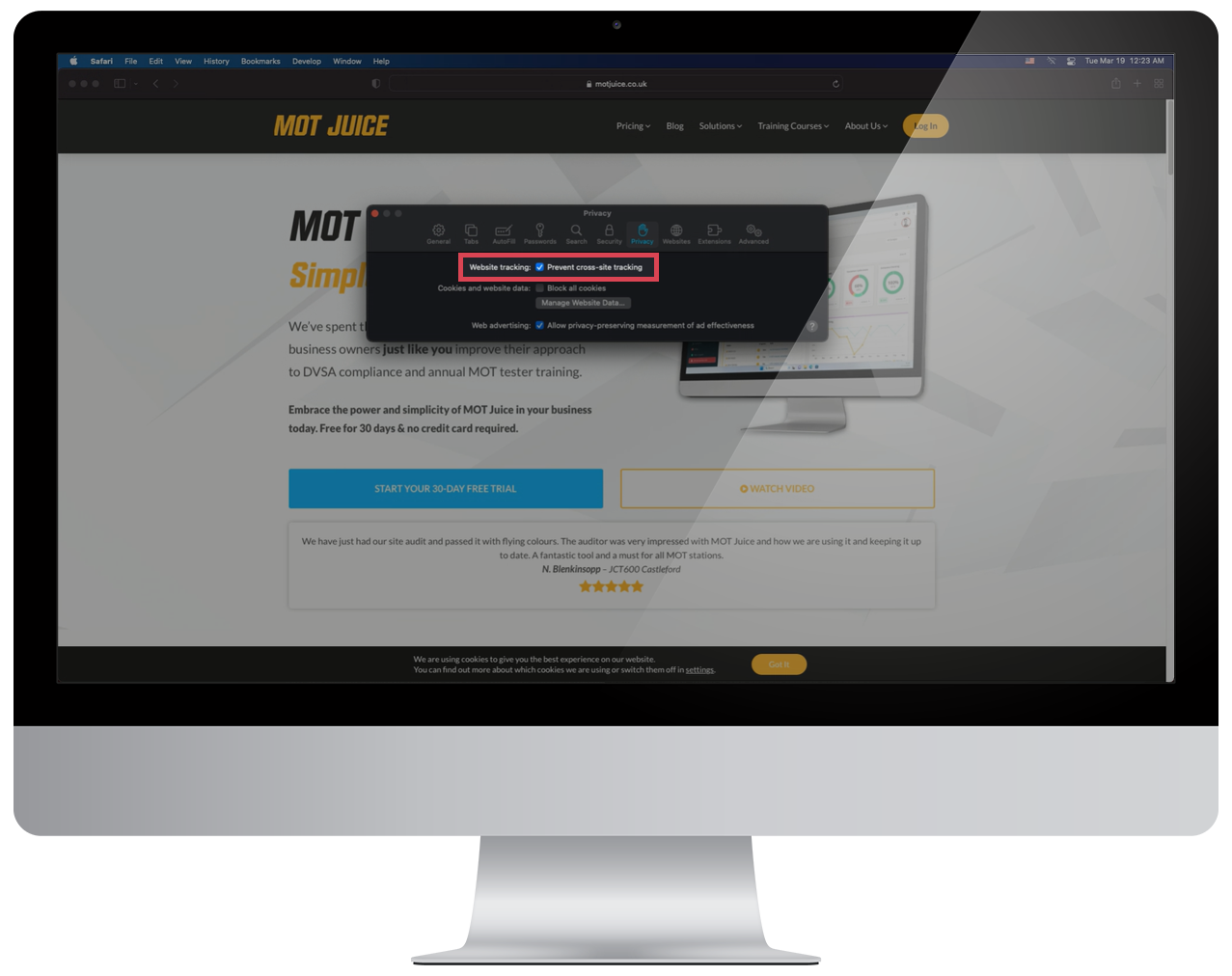
If you’re using an iPhone or iPad device, open your Settings app and search for ‘Prevent cross-site tracking’ and ensure this is disabled.
Note: You can enable this setting again when you have completed your annual assessment.
If you continue to encounter issues after following these steps, you can contact the MOT Juice Support Team on 01293 911 120, or by email at support@motjuice.co.uk and we’ll be happy to provide any further assistance.
