In this article
Introduction
The MOT Juice is the training and CPD platform that allows all MOT testers to record their training history in their MOT Juice account, regardless of who provided you the training. In this article, we’ll guide you through the quick process of logging your training history in your account.Why record all your historic training
Before we begin, it’s important to understand why keeping a safe and secure record of all your annual training is not only recommended, but required.The DVSA MOT Testing Guide specifies the rules around annual training as well as record retention. It is a DVSA requirement that all MOT testers have got records of their annual training dating back to the last 5 years (not including the current year).
During a VE site visit, the VE will ask to see your training records. If you can’t produce them, then it is considered the same as if you haven’t done the training at all (which is subject to disciplinary action).
Over time, it’s natural that your training records may become misplaced or damaged. With MOT Juice, you can input all your training history into your account which allows you to instantly produce them for a VE at the click of a button.
How to – image walkthrough
Our walkthrough guide will show you how to easily and quickly input your training history into your MOT Juice account, where it will be stored safely and securely forever.Step 1: Log into your MOT Juice account
Navigate to the MOT Juice login page here: https://admin.motjuice.co.uk/admin, and then enter your MOT Juice login details to access your account.

Step 2: Training box option menu
After you have logged in and are on your dashboard, find the DVSA Training box (usually the first one on the page) and click the three dots in the top right hand corner of the box to display the options menu.
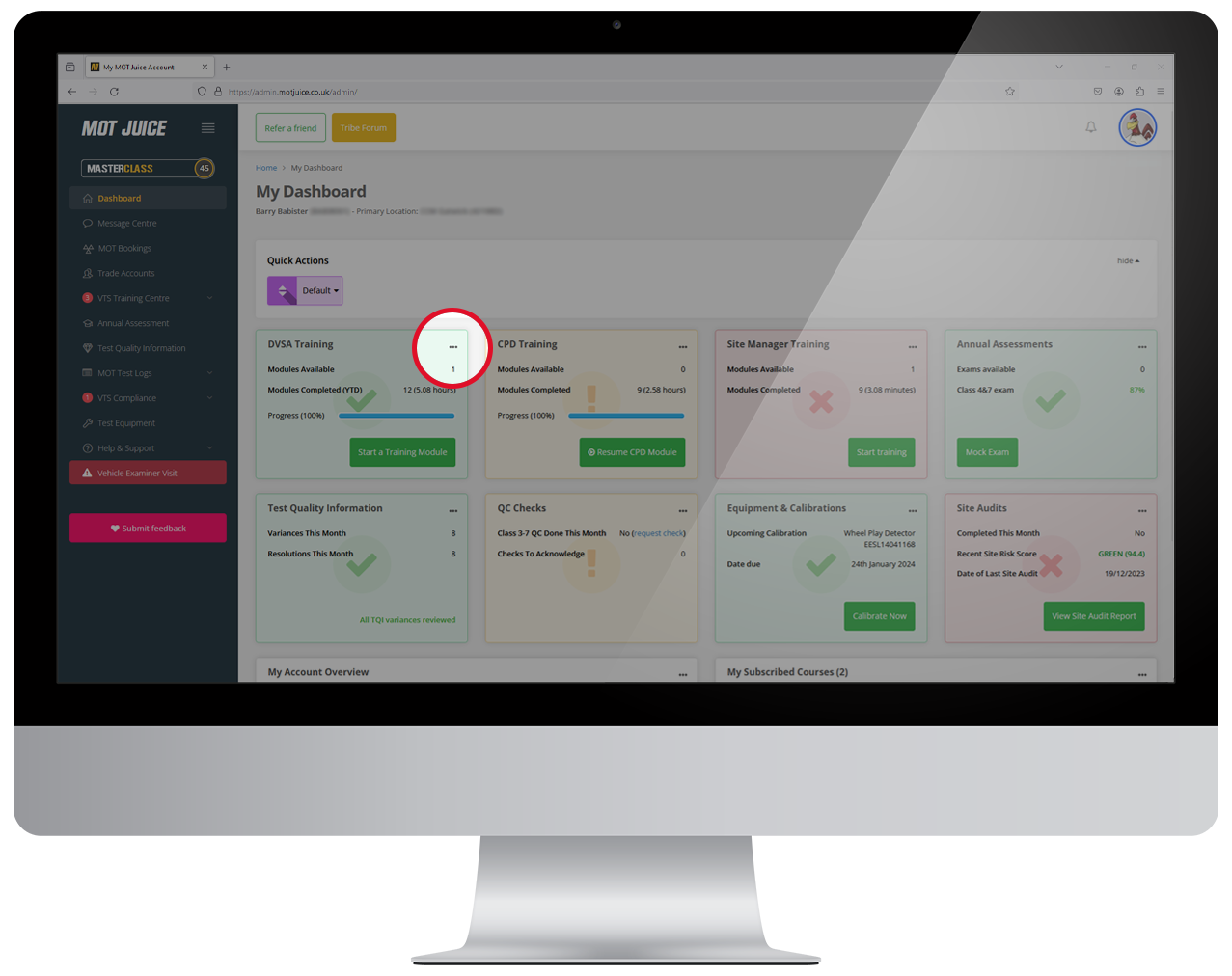
Step 3: Go to training overview
With the options menu now open, click on the button that says ‘Go to training overview’.
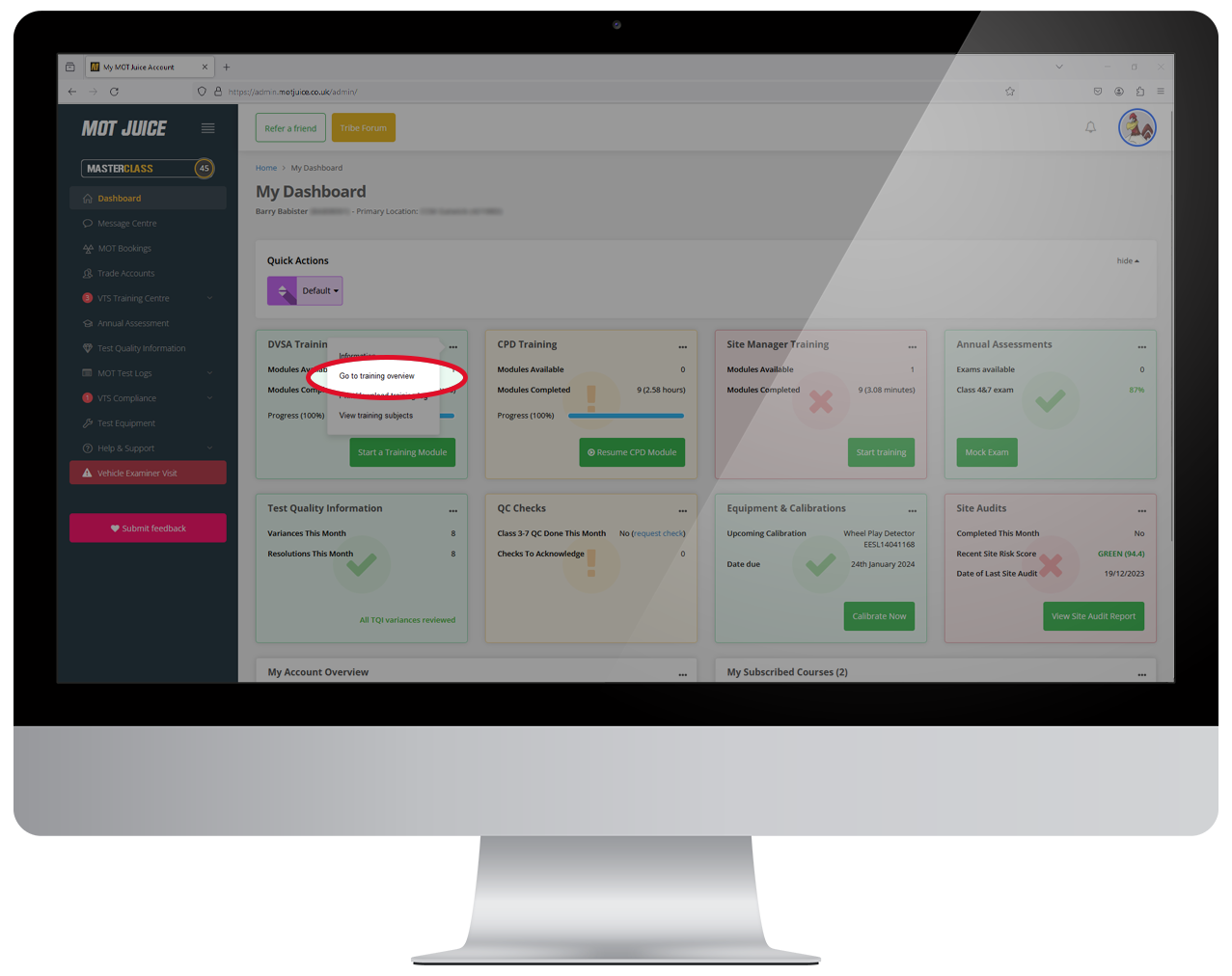
Step 4: Click ‘Log external training’
Using the Quick Actions navigation menu, click on the orange button labelled ‘Log external training’.
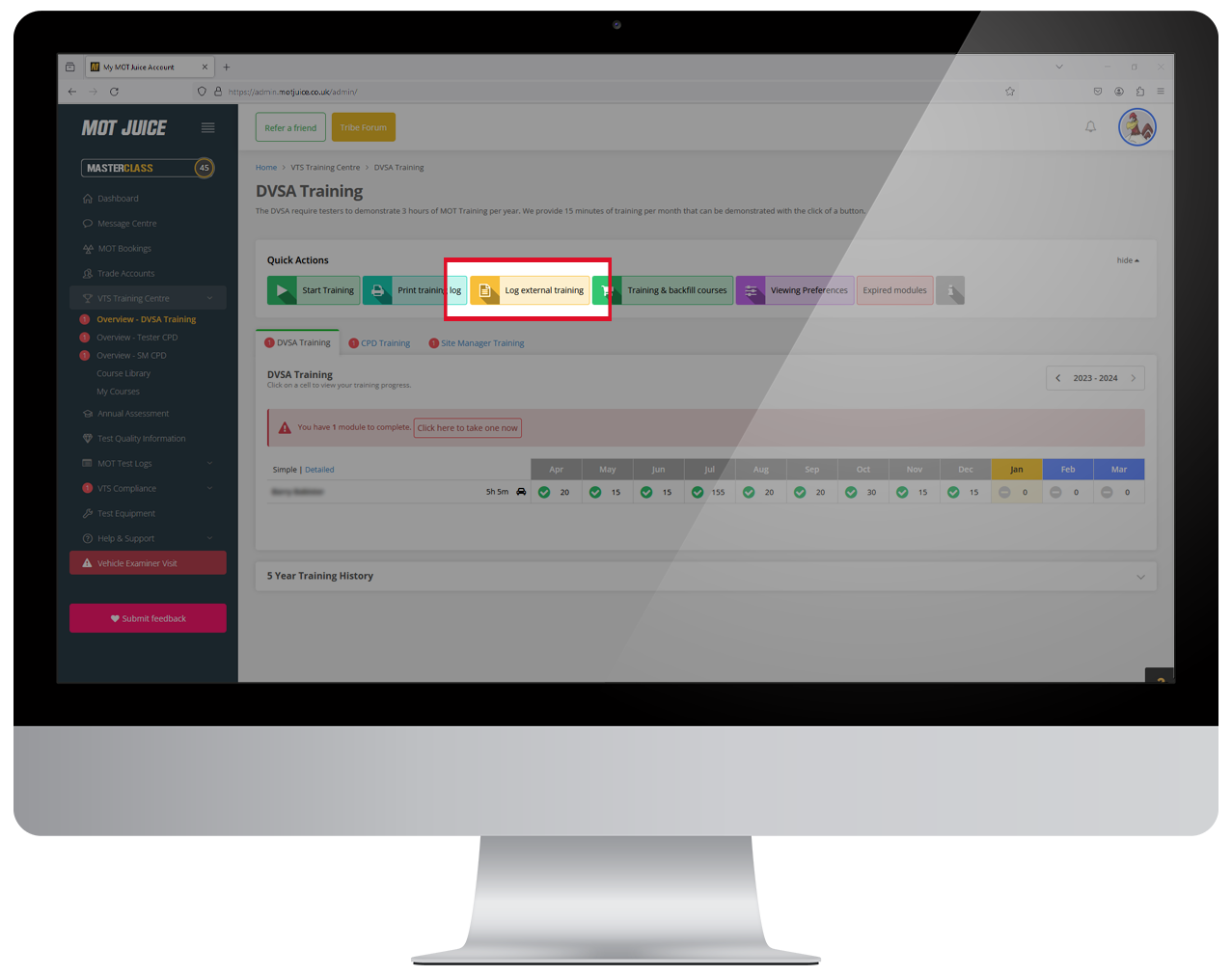
Step 5: Complete the form
You’ll now see a popup window appear with a few forum input fields. Complete all the fields you see and then click on the ‘save’ button on the bottom.
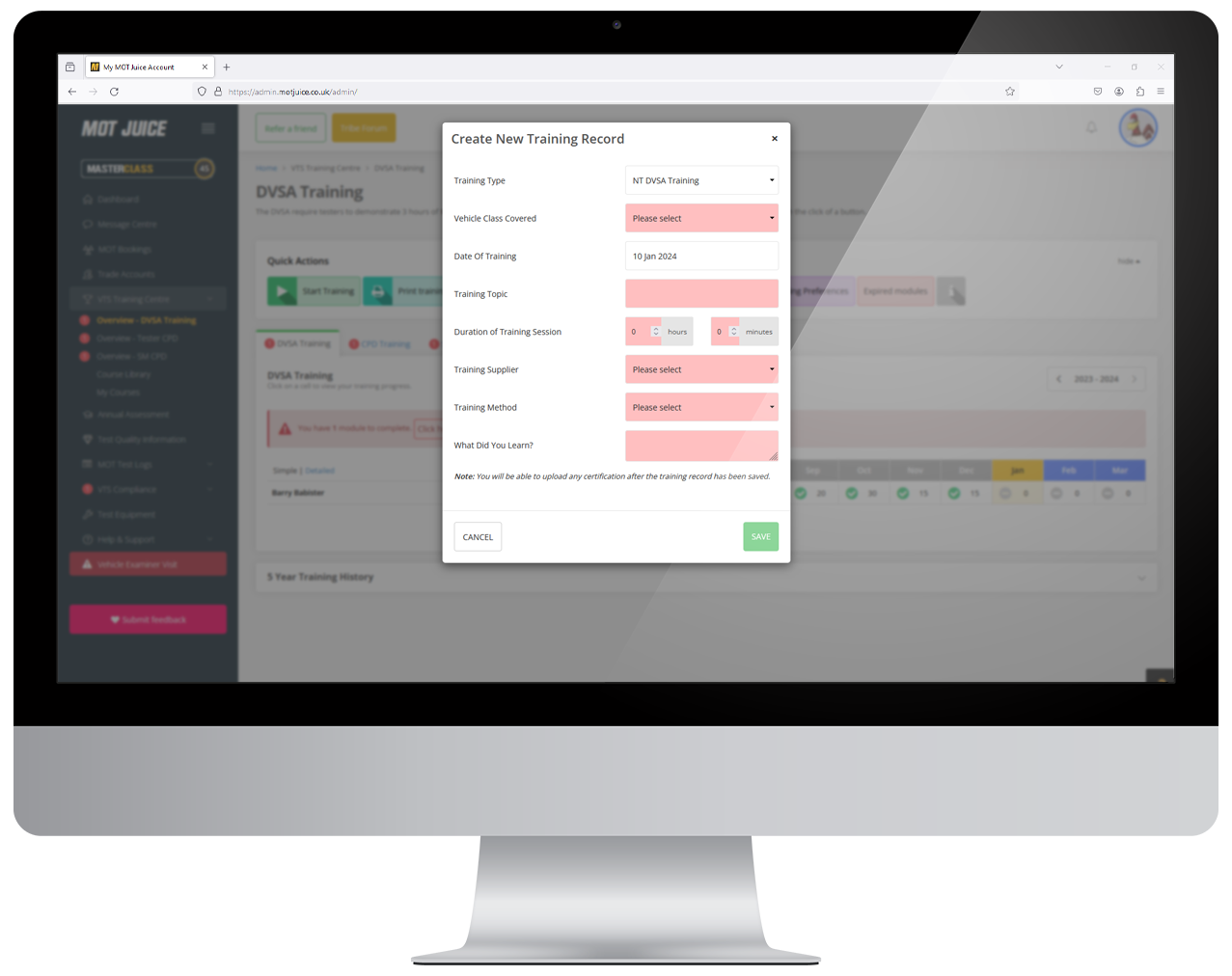
That’s all! Once you’ve saved your training record, this will be logged in your MOT Juice account forever and will be included on your training log next time you download/print from your account.
You can also upload any accompanying paperwork (such as certificates) which will be attached to this training record, further evidencing your training history to the visiting VE.
How to – video walkthrough
Watch the video below to see how to easily input the details of your previous training sessions. This video contains subtitles.