Step 1: Log into your MTS account
Navigate to the MOT Testing Service login page here: https://www.mot-testing.service.gov.uk/, and then enter your DVSA login details to access your account.
Step 2: Navigate to ‘your profile’
When you are logged into the MTS system, using the navigation bar on the top of the page, click the middle link for ‘Your Profile’.
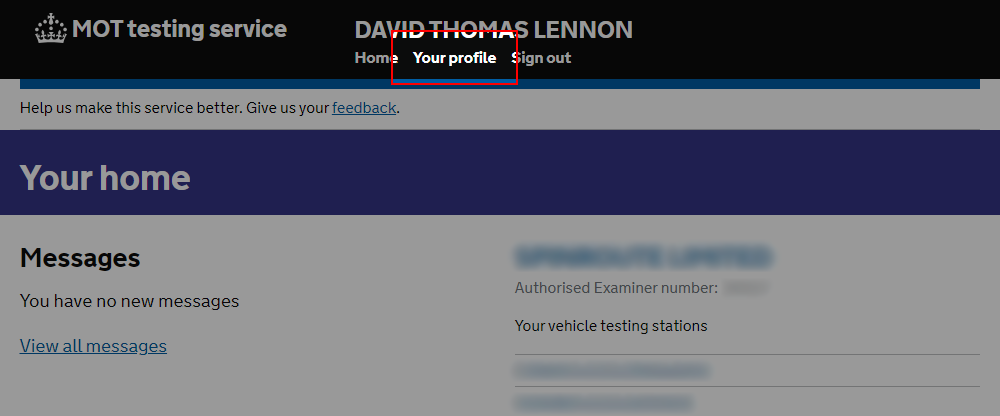
Step 3: Navigate to ‘annual training logs’
Using the navigation links on the right hand side of the page, click on ‘Annual training logs’ under the Annual Assessments heading.
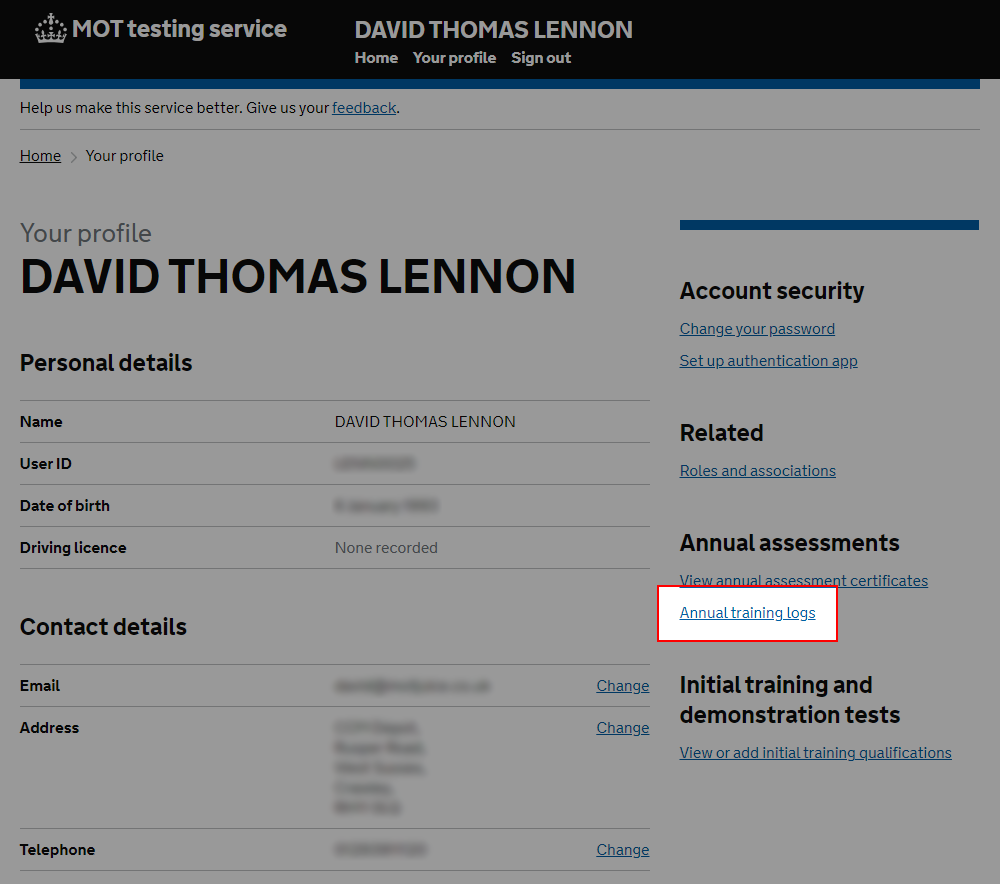
Step 4: Click ‘add training’
Near the top right of the page, you’ll see a dark green button labelled ‘Add Training’. Click on this button to begin the process of uploading your training log(s) to your profile.
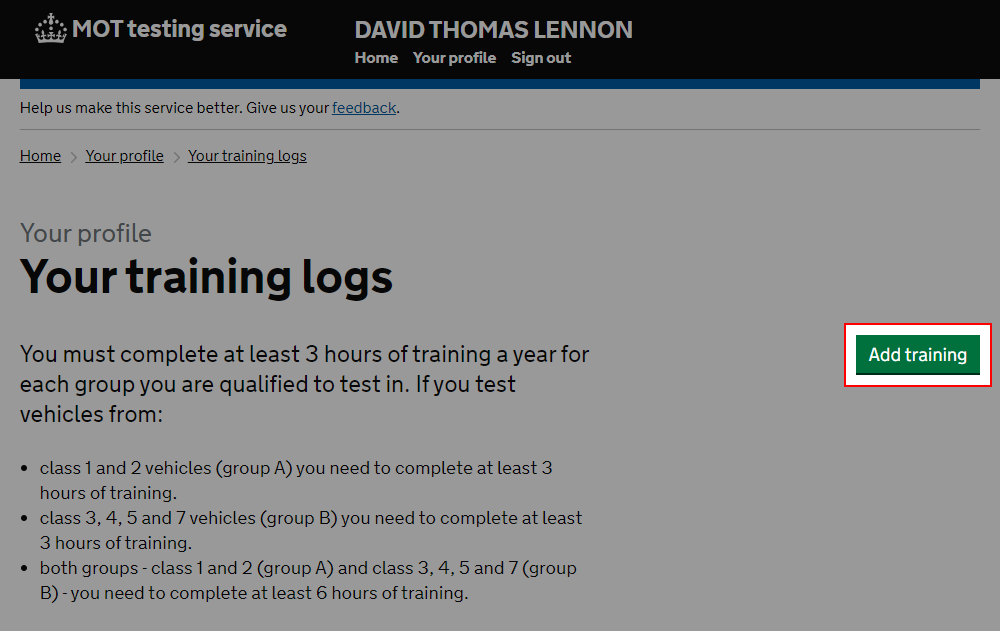
Step 5: Select which vehicle class was covered
In this step, you need to select which vehicle class group your training session covered. You can only select one option. Click the ‘Continue’ button when you have made your selection.
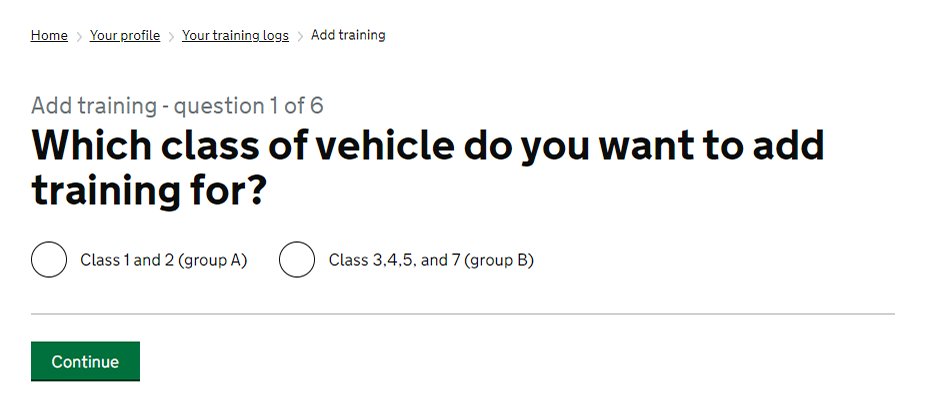
Step 6: Enter the date the training was taken
Type the date you completed your training. You’ll need to enter the day in box 1, month in box 2 and year in box 3.
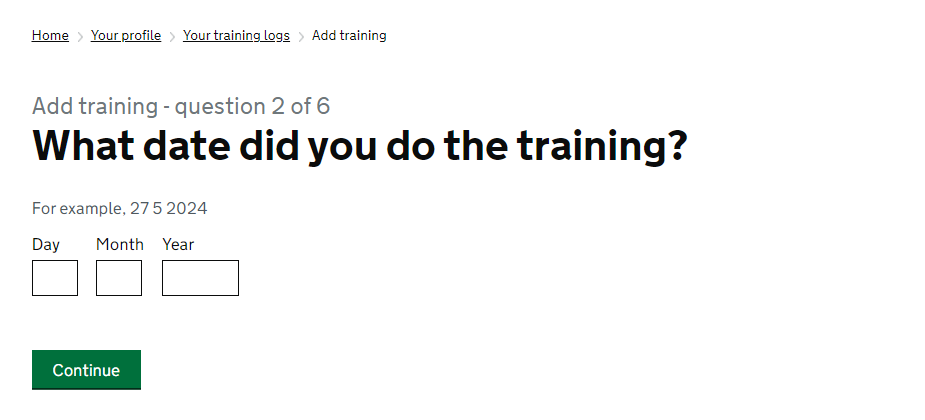
Step 7: Specify the time spent on training
Using the two drop down boxes on this page, select the amount of hours and minutes you spent on this training session. You can only select minutes in intervals of 15 (e.g. 0, 15, 30, or 45).
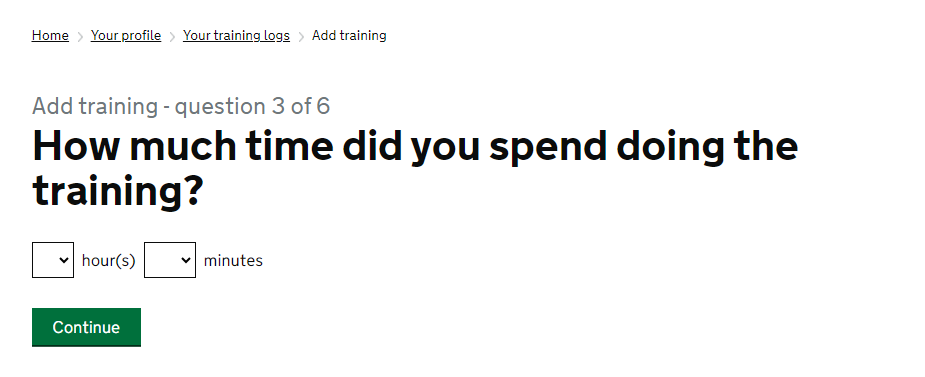
Step 8: Type what topics you covered
You’ll have up to 1,000 characters to enter which topic(s) your training session covered. If you are unsure what the current year topics are, you can view them here: https://www.motjuice.co.uk/annual-mot-assessment/topics-current/.
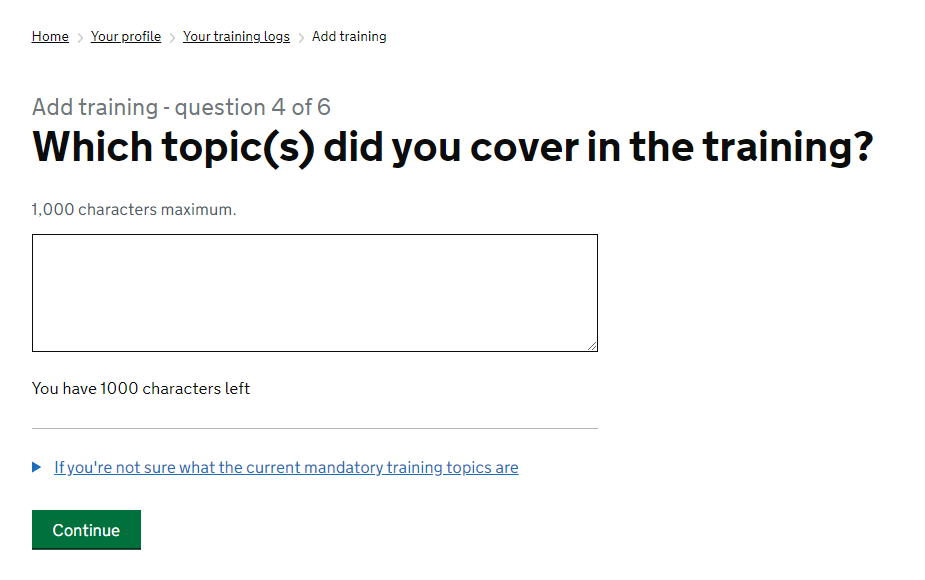
Step 9: Enter the type of training session
You’ll need to specify how your training was delivered. If you used MOT Juice for your annual training, you can type ‘e-Learning with MOT Juice’. If you carried out your training in another method then you’ll need to enter how it was delivered.
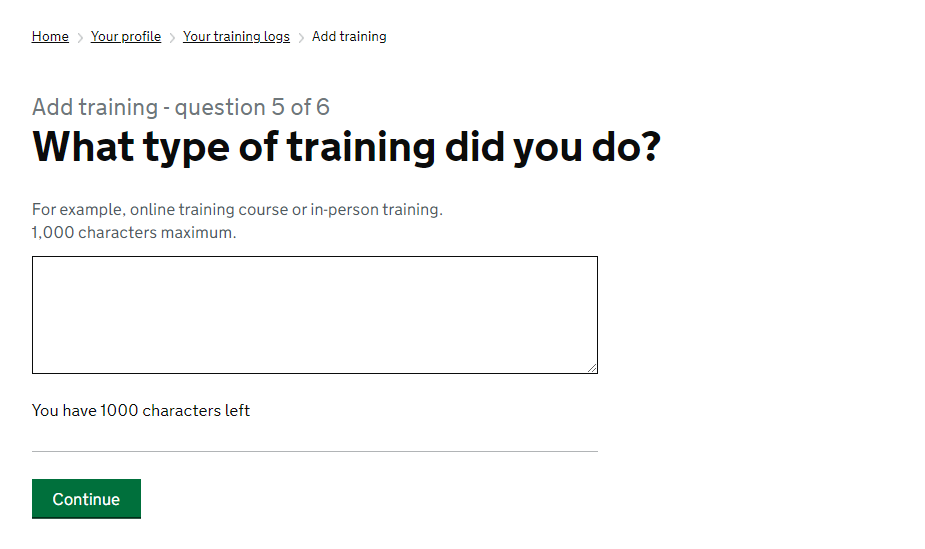
Step 10: What did you learn
At this stage, you need to detail exactly what you learned during your training session. You MUST not use this space to enter what the training provider taught you, but specifically what you took away from your training session. DVSA expect to see unique comments here evidencing that you completed your training.
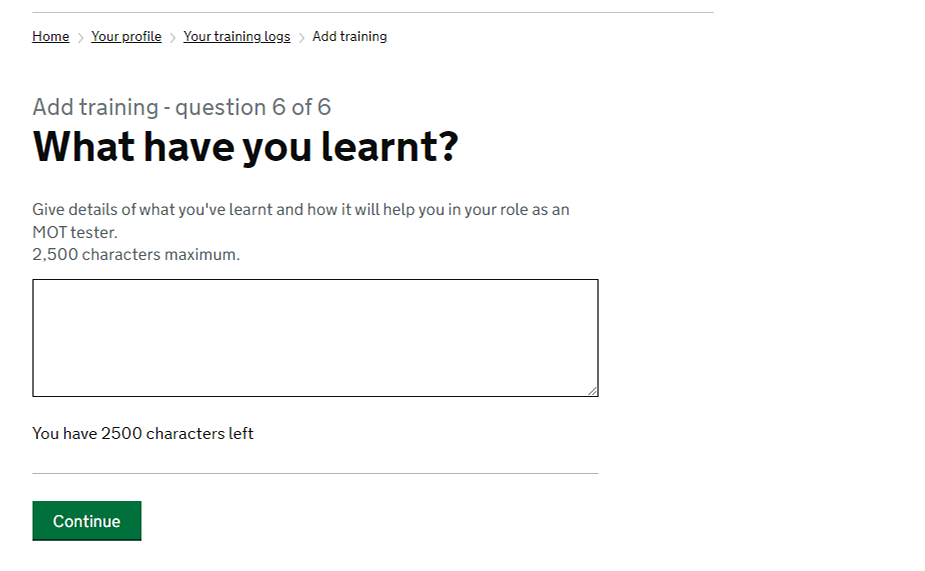
Step 11: Check and submit
Check the summary of your training log and change anything that is incorrect. Once you’re happy everything is in order, click the green ‘Submit this log’ button.
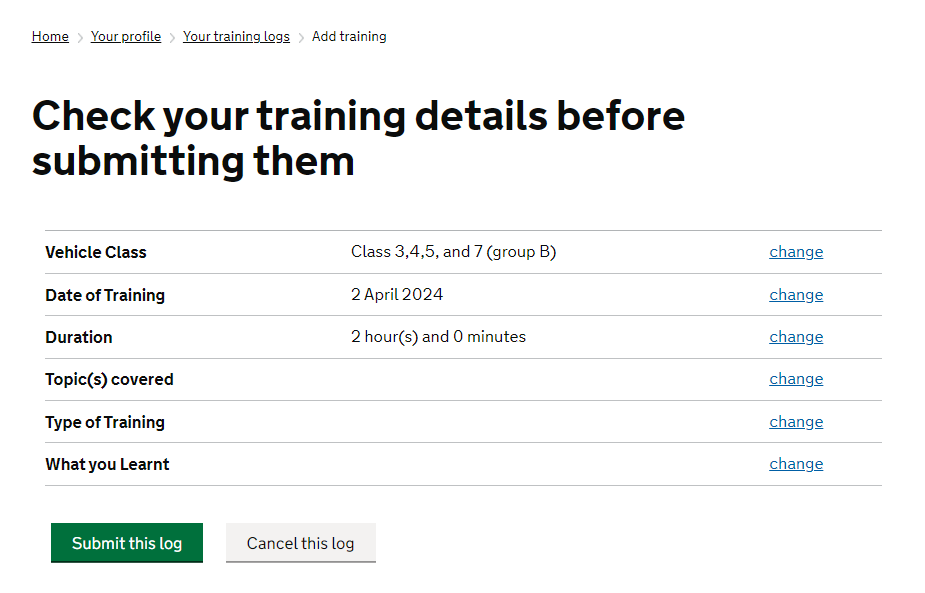
Your annual training record has now been updated on your MOT Testing Service profile and will now be available to DVSA to verify the legitimacy of your training record.
If you would like one of our Support Team to guide you through this process over the phone, feel free to reach out to us and we’ll be more than happy to help.
