QUICK ANSWER
Yes
MOT Juice allows you to have different payment methods for each garage under your account. This means you can set up a unique payment method for each of your garages, providing you with greater flexibility in managing your billing. You can also utilise different payment methods for different sites, for example use a bank card for one garage but PayPal for another.Here’s a breakdown of the benefits of using different payment methods for your garages:
- Simplified billing: This allows you to easily track expenses for each garage. You can assign specific costs to each location, providing a clearer picture of individual garage finances.
- Convenience: If you have company accounts or separate budgets for each garage, using different payment methods makes it easier to manage them independently.
- Security: If you prefer not to share a single payment method across multiple locations, using unique cards provides an extra layer of security.
Complete flexibility
The MOT Juice billing platform allows complete flexibility and control. You can set each garage up with its own payment method and billing interval. You can mix-and-match payment methods amongst your garages, even having some share the same payment method whilst others are unique. Whatever your preference, you can be assured the MOT Juice platform can accommodate your business requirements.How to set up different payment methods
The first step to setting different payment methods on your garages is to change your billing settings such that payments are managed at the garage level instead of the business level. To do this, go to Billing > Billing Settings and ensure the ‘Invoice Client’ control is turned off.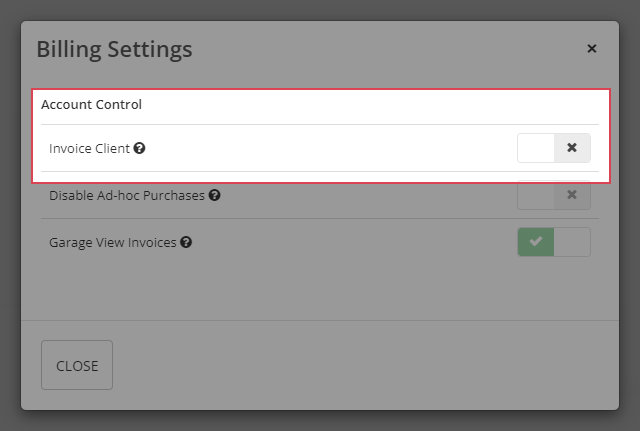
With the billing settings now set to be managed at the garage level, you need to nominate the payment method at each garage.
To do this, using the sidebar navigation on the left, click on Garages and select the first garage you want to set the payment method for (by clicking the name of the garage). In the Quick Actions bar, click on ‘Invoices and Billing’ and then on the following page, click ‘Billing Settings’.
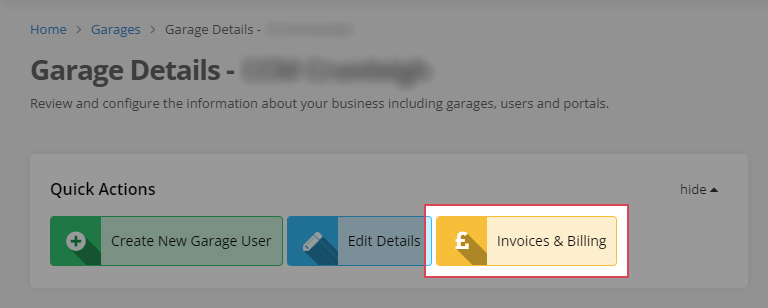
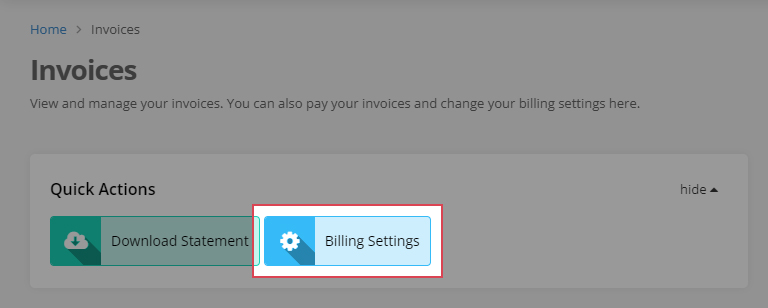
You’ll now see a pop-up window that will allow you to manage your payment preferences for the selected garage.
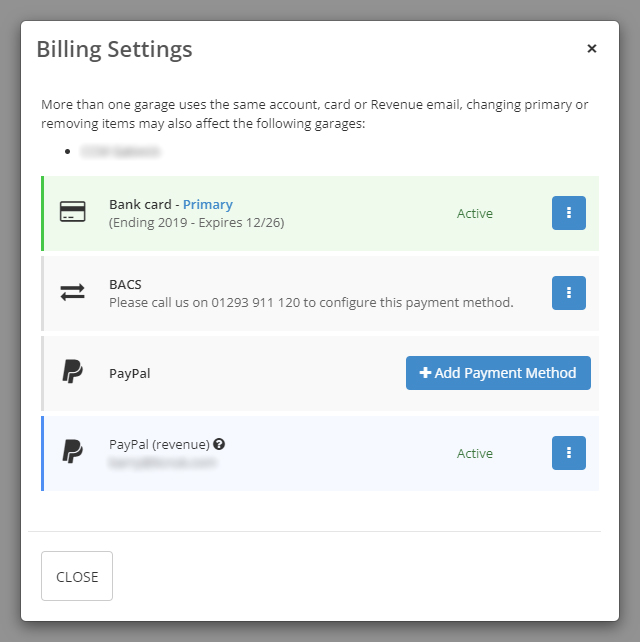
Follow each of the steps above for all your individual garages to set them all on the payment methods required.
If at any stage you require further assistance, please reach out to our Support Team and we’ll be happy to guide you through the process to set each of your garages on the necessary payment methods.
